Microsoft Store DeepInfinity Desktop App Installation Brouchre
You can get the DeepInfinity Web App from below Microsoft App StoreGet DeepInfinity Web App from Microsoft Store

DeepInfinity Desktop App Installation Brouchre

DeepInfinity Desktop App Brouchres
User Guide & Brochure for Desktop App: PACS/RIS Integration

User Guide & Brochure for Desktop App: MS Word

User Guide & Brochure for Desktop App: OpenOffice

DeepInfinity App Installtion guide
Welcome to DeepInfinity!!!
Please follow below steps to Install DeepInfinity App to your windows 32 bit or 64-bit operating system.
Step 1: Login to DeepInfinity with your credentials and Click on “Try AI Radiology Report”

Step 2: Click on Download Installer

Step 3: After downloading the zip file, right-click and extract it
After extracting the zip file, the open the folder and click in “Deepinfinity.exe” file
![]()

Step 4: If you get pop up to install Visual C++, clilck on install:

Step 5: Click on "MoreInfo" and Then click on "RunAnyway"


Step 6: Click on "Next"

Step 7: Click on "Next"

Step 8: Click on "Next"

Step 9: Select "I Agree" and Click on "Next"

Step 10: Click on "Next"

Step 11: Click on "Next"

Step 12: Open the App from Desktop Icon and Login with your registered Credentials"

Step 13: Place the cursor in any PACS reporting document or MS word or open office where you want to report."


Step 14: Below is example from MS word document. Use start button to start reporting and stop button once reporting is done"

Step 15: Micro Editor for instant reporting
Click on the Menu button and click on Micro editor button to open micro editor

Sample Report Using Micro Editor

Step 16: Click on Add Vocabulary to Add Customized words
Enter pronouncitaion form and respective display form and click on ADD

DeepInfinity App works in any PACS/RIS reporting system or MS Word or Open Office document for radiology reporting
Click on the below video link to know how to use DeepInfinity App in any medical PACS/RIS reporting system or in any MS Word, Open Office document
DeepInfinity Chrome Plugin Installation
Step 1: Go to Chrome Web Store and Search for "DeepInfinity"
or open this link:
DeepInfinity Chrome Plugin
Step 2: Click on the DeepInfinity Plugin
Step 3: Click on "Add to Chrome" button

Step 4: Click on "Add Extension"
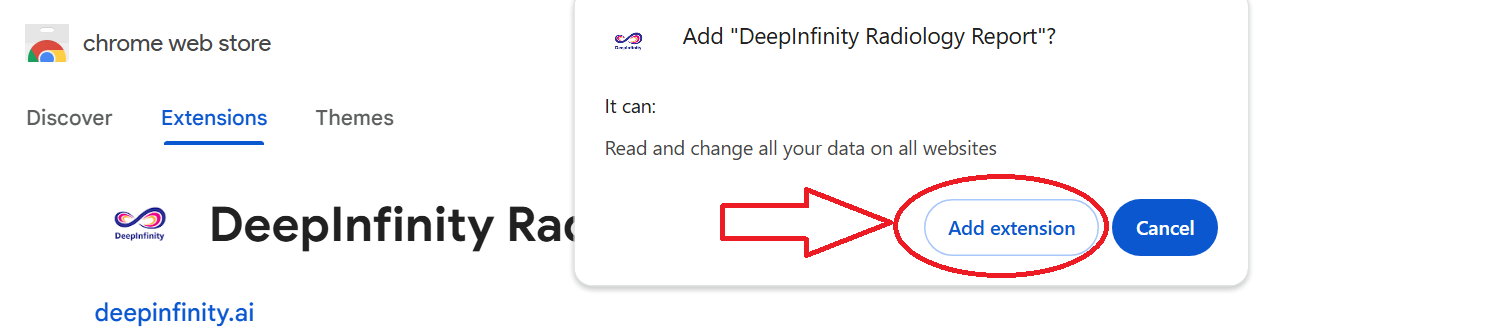
DeepInfinity Chrome Plugin User Guide for radiology reporting
Click on the below video link to know how to use DeepInfinity Chrome Plugin for radiology reporting
DeepInfinity Web UI
Step 1: Login to DeepInfinity AI with your registered credentials
DeepInfinity Login

Step 2: Click on Try AI Radiology Report Button

Step 3: Click on Start Button and read sample report and use pause button to pause the recording

Customized Features in DeepInfinity Web UI
- Add Template
- Add Macro
- Add Vocabulary
Add Template
Click on Templates Button
Enter the template name, voice command, template type and content related to template
Click on Submit
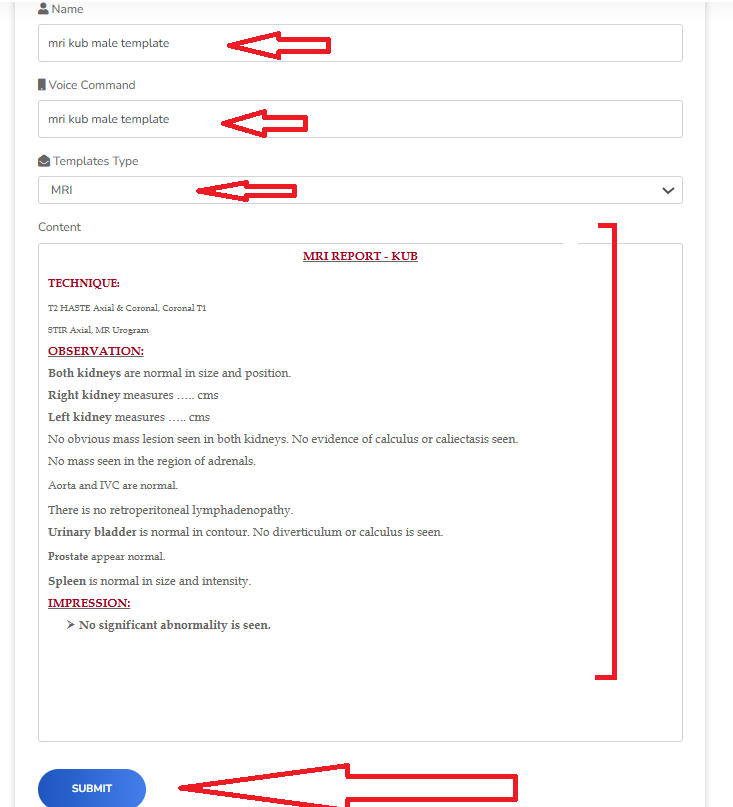
You can get the template by using the voice command in Web UI
Add Macro
Click on Macros Button
Enter the macro name, voice command and content related to macro
Click on Submit

You can get the macro by using the voice command in Web UI
Add Vocabulary
Click on Vocabulary Words Button
Enter the Pronounciation form and Display form of the words
Click on Submit

You can get the word mentioned in the display form whenever you pronounce the word given in pronounciation form
DeepInfinity Word Plugin
Step 1: Open MS Word Document and Click on Add-Ins
or you can get the DeepInfinity Word plugin frome below Microsoft Link
Get DeepInfinity Word Plugin from Microsoft Store

Step 2: Click on More Ad-Ins

Step 3: Search for DeepInfinity and Click on ADD

Step 4: Click on Continue

Step 5: Click on Allow and Continue

Step 6: Login with your registered credantials or click on Sign up to register

Step 7: Once Login is Successful click on Start button to start speaking and read your radiology report

Step 8:Sample Report

Step 9: You can load your customised templates from template dropdowns of MRI, CT, X-RAY, ULTRA to ease your reporting

Step 10: To Save your report click on Save button

DeepInfinity Word Plugin User Guide for radiology reporting
Click on the below video link to know how to use DeepInfinity Word Plugin for radiology reporting
DeepInfinity Doctor Patient Conversation Brouchre


